Editing videos
Editing software can differ greatly across different operating systems and software packages, that is why in this section only general rules and tips are given. Via SolisWorkspace students have access to the editing software Adobe Premiere, but you are free to choose a programme of your liking. In case you are not familiar with Adobe Premiere, refer to the website of Adobe. For a more robust experience editing your video, a programme that is installed locally on your PC is advised, yet not necessary.
While editing your video there are a few things you should keep in mind. First, cut your clip a second after the presenter has stopped talking and do not cut your clip too short to avoid unpleasant viewing. Second, in the software, make sure that volumes of your different clips are comparable to each other, otherwise the viewers will need to adjust their volume while watching your video.

Music can be a powerful tool to make your video more engaging. However, it can also be counterproductive. Try to strike a good balance between the volume of the music and the other audio in your video. Also, the mood of the music should complement the mood of your video. Very upbeat music suits an upbeat video better than a more understated video. Remember to check the copyright when using music.

The use of effects and transitions can help getting your message across. However, it should be kept to a minimum to not distract the viewer form your central message.

Text is as much a part of videos as any other visual element. It can be the most powerful when it is simple and subtle, whilst it can also be a statement on its own. Text in videos often serves an explanatory purpose, for example stating the name of the person in frame. However, be aware that it is not too distracting. Following the guidelines below can help you with that.
If you have trouble finding a style for your video, you could always use the style of the university’s corporate identity. To download these, please refer to the website of the university.
The most important rule of typography is that the typeface should match the mood, message and the type of your video. The right typeface will help convey the message of the text, while a typeface that is chosen wrong will distract from message you are trying to convey. As most videos will be of a scientific nature, try to steer away from very decorative fonts. If possible, it is advised to use the same font throughout the video to keep it easier on the eyes. If there needs to be a differentiation between two case uses of the text, try using thin or bold text instead of a secondary font. If you have trouble choosing a font, you can use the fonts of the UU corporate identity, Open Sans and Merriweather.
The font size is also important. Text that is too small becomes hard to read, especially on mobile devices. However, text can also be too large. There are instances when the text can be the most dominant element in a video, such as in the title of your video, but most often text should complement your video, not overpower it. Also try to limit the number of words on screen, as too many words will lead to a smaller font size and your message will be lost.
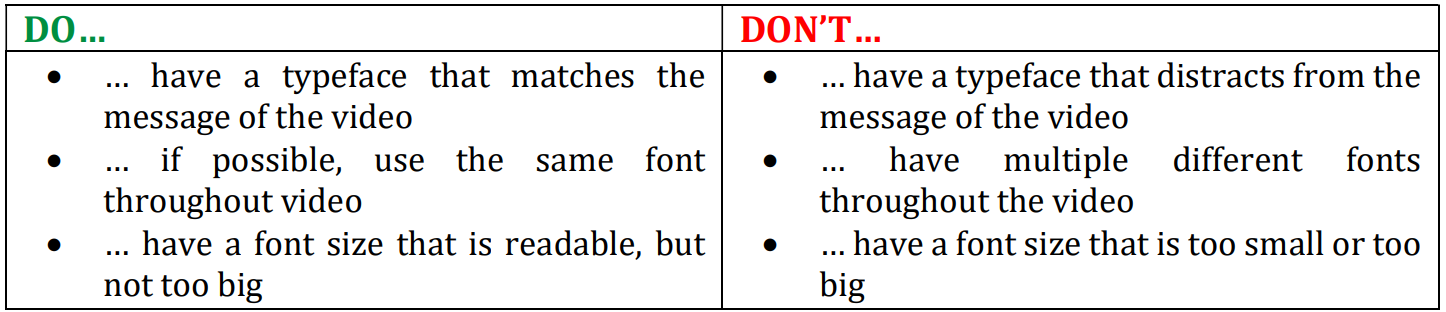
Separate your text from the background with a colour that fits the mood of your video, while remaining complementary and in contrast to the image behind it. In case the image already contains many colours, you can overlay text in the lower third of a frame (often used to show the name of the interviewee in frame). They provide an anchor for text to separate itself from the background. Make sure that the text is displayed for twice the length it normally takes to read. Otherwise, it becomes hard to read and your viewer will miss it.
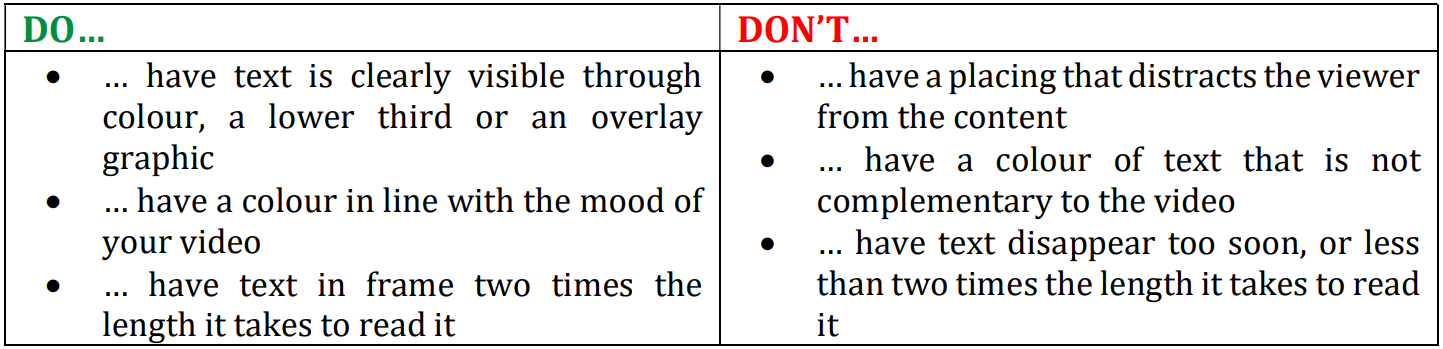
In the credits at the end of your video you can start with the title of your video. State the people that have worked on the video, including your study program and/or course. Here you can also put the references of the articles or books that you used, as well as the content that you used that needs crediting. If you like, you could also thank someone or a company in the credits.


